Supported devices
-
Blackmagic Teranex
-
Lawo VPro8
-
AJA FS serie (FS 2, FS 4, FS HDR)
-
AJA ColorBox and OG-ColorBox (OpenGear version)
-
FOR-A FA-1010 and FA-1616 (needs an upcoming firmware that supports Ember+, R3.30 or later, contact FOR-A for more information)
-
EVS Neuron and some Synapse cards
-
Cobalt (support of a few of their cards)
-
Imagine SNP
-
Flanders BoxIO
-
VMix
-
Riedel MicroN
Wiring
Connects your RCP to the same network.
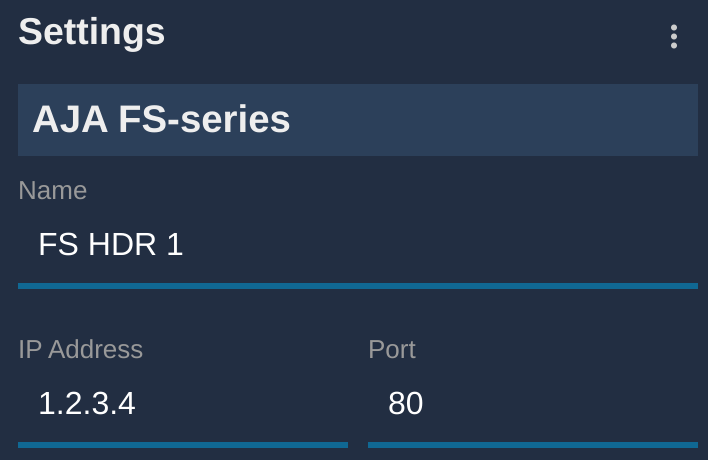
Tony Fred
In the Configuration tab, in the Components section, click on +.
Select Video Processor. In the list, select your color corrector.
A new block should appear, click on it, on the right side:
Aline Turner
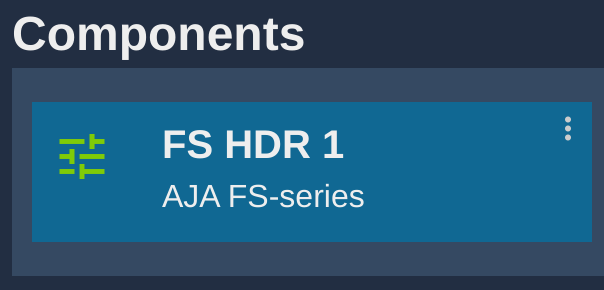
-
[step 1] chose a name for your color corrector (optional)
-
[step 2] enter the IP of your device
If everything goes well, your block shoud turn green:
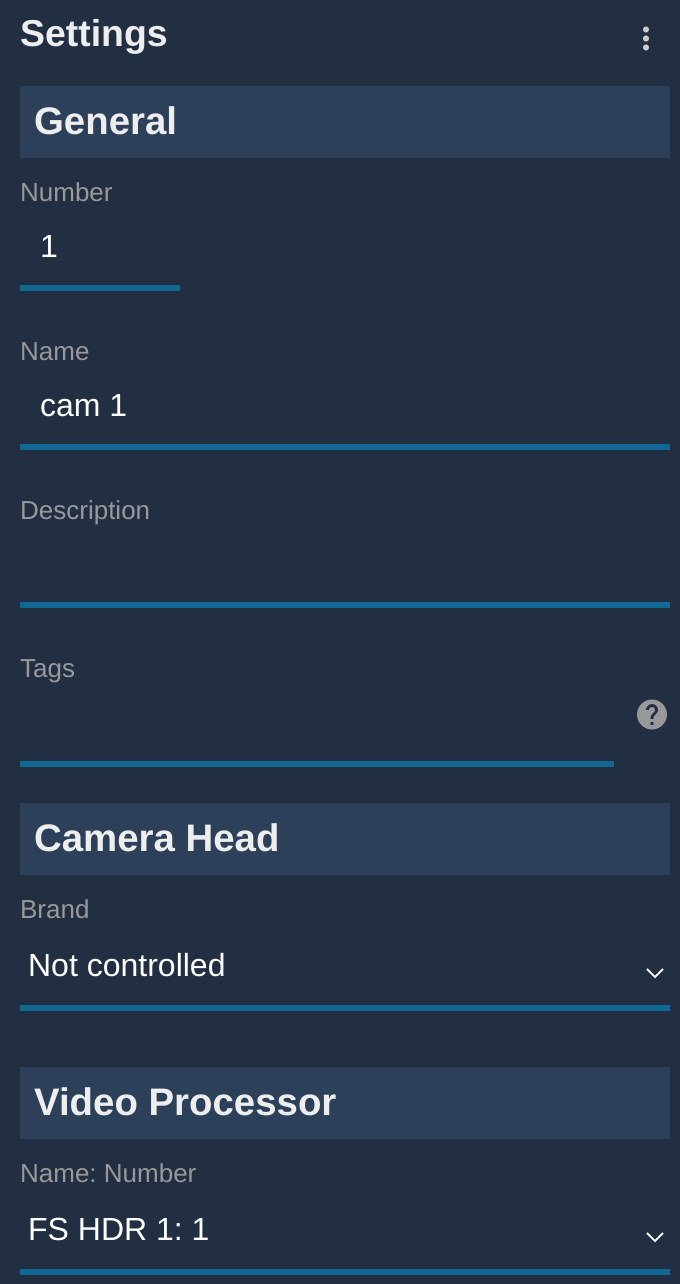
Color corrector channel alone
To control a CC channel:
It should look like this:
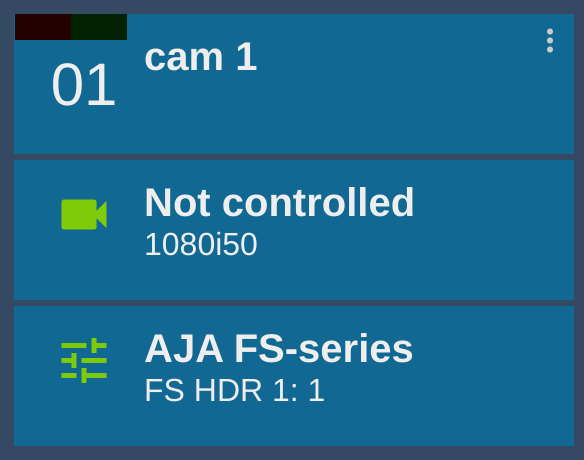
And if everything is fine, the block should appear green:
Color corrector combined with camera control
To control both a camera and the CC combined:
-
Create a new camera, with a number and a name
-
Select the your camera brand and model in the list
-
Select your CC and channel in the Video processor section
-
The format is: NAME:CHANNEL_ID
It should look like this:
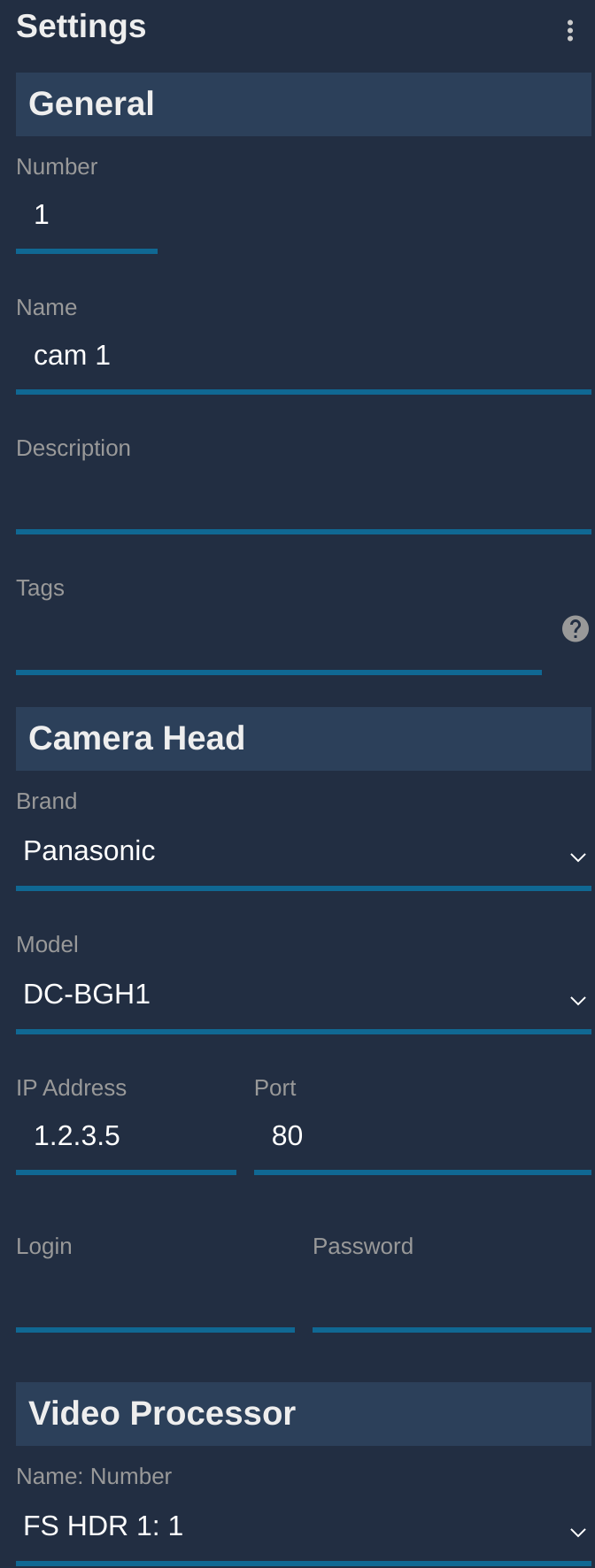
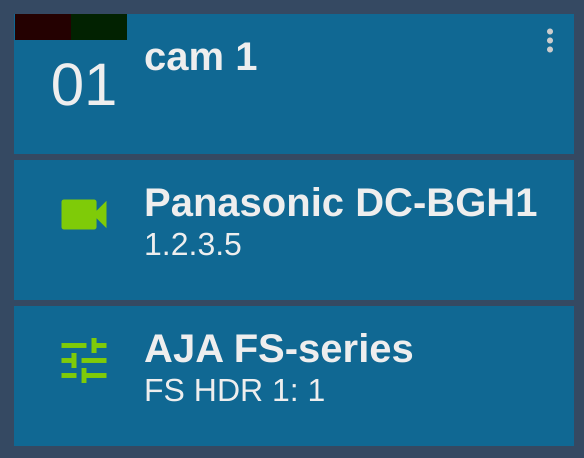
And if everything is fine, the block should appear green:
RCP operation
In this case, 3 new buttons will appear on your RCP:
RCP : Camera and CC combined by default
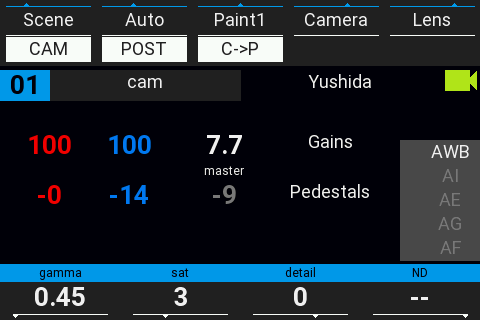
Combine camera and CC, camera has priority (CC only compensate what the camera has not)
RCP : Camera only
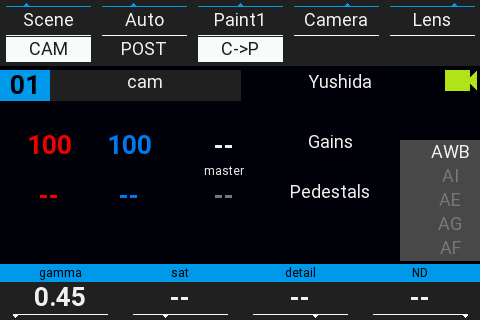
Mich Stark
Chief Commercial Officer
Mich loves taking on challenges. With his multi-year experience as Commercial Director in the software industry, Mich has helped the company to get where it is today. Mich is among the best minds.
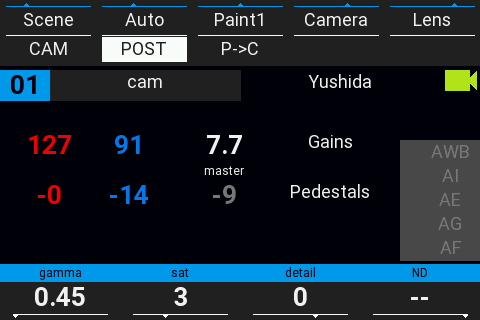
RCP : CC only
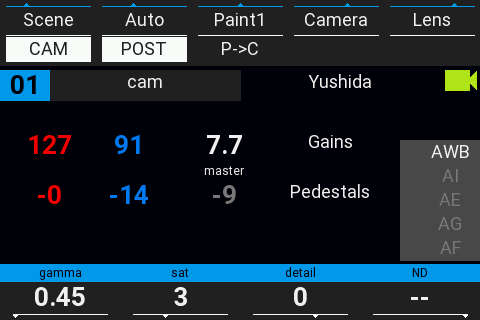
RCP : Camera and CC, CC has priority over camera
-
P->C stands for Post (processing) over Camera control
-
C->P stands for Camera over Post (processing) control

